Headings add Structure!
Headings and structure: Use headings to organize your notes by topic or date. Headings provide a visual break in the content which makes scanning and finding relevant information easier.
For people using assistive technologies, such as a screen reader, headings allow them to navigate the content via their keyboard. Without structure, there is no easy way to navigate a document because the document is read as a single long section.
Example in Microsoft Word (Office 365)
Example in a Google Doc
The 1-2-3 on Lists
Don't use that little asterisk * or a dash - to start your lists. Instead, use the number or un-numbered list buttons to break up text and reduce the cognitive load for the reader.
Google Docs menu list options
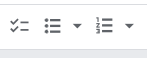
Microsoft menu list options
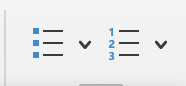
Links
If you want to share a link, embed it into meaningful text or phrases.
Take our example below: All three items link to the same awesome introduction, but the first is easiest to read for both sighted and non-sighted users.
- “Watch Planted in Research!” is better than…
- “Watch this video here,”
- Watch this video”https://www.youtube.com/watch?v=5bvBBHFQHGY
HINT: You can quickly create embedded links by Selecting your text and typing command+K (Mac) or Ctrl +K (Windows).
Learn More
- Attend the Faculty and Staff Lunch-n-Learn session about Accessible Meeting Minutes on February 20 from 12-1 pm in the Garden Room. You’ll come away with a meeting minute template you can use for your future meetings.
- Accessible face-to-face meetings and events
- Host accessible events
- Create accessible meetings