Accessible Skills To Use
Headings
Use headings to organize your notes by topic or date. Headings provide a visual break in the content which makes scanning and finding relevant information easier. For people using assistive technologies, such as a screen reader, headings allow them to navigate the content via their keyboard. Without structure, there is no easy way to navigate a document because the document is read as a single long section.
- Microsoft Word (Office 365):
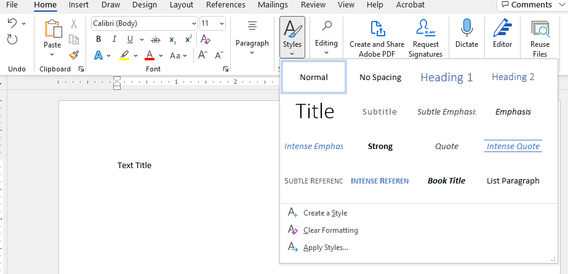
- Google Docs:
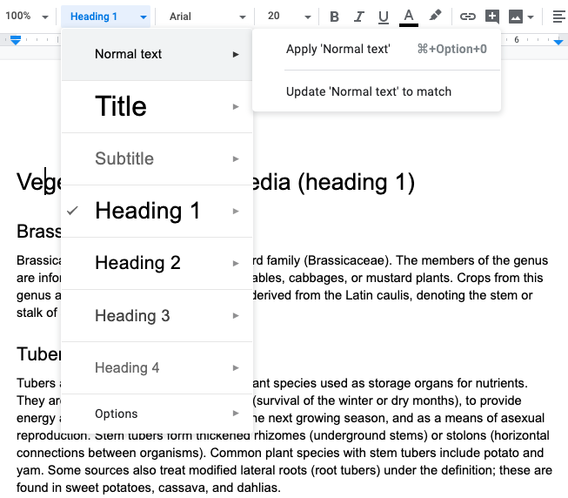
Lists
Use an ordered list to prioritize the items in your agenda. Use unordered, or bulleted, list if items are not in a specific order.
- Microsoft Office menu list options
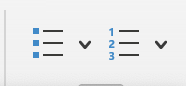
- Google Docs menu list options
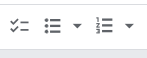
Links
- You can quickly create embedded links by selecting your text and typing command+K (Mac) or Ctrl +K (Windows).
- Embed links into meaningful text. That means not pasting long urls into the document, and instead enclose them in text. For example:
- “Watch the UMD Hockey Introduction video!” is better than…
- “Watch the video here,” which is better than…
- https://www.youtube.com/watch?v=0ruVN2-BMl0
- All three items link to the same awesome introduction, but the first is easiest to read for both sighted and non-sighted users.