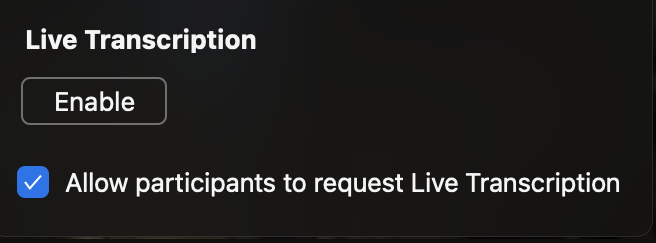The Accessible Academic Technology Team is challenging individuals, teams, departments, and colleges to take one small step forward for accessibility. For Fall 2021, we are asking our UMD colleagues to enable live transcripts in Zoom. Live captions are a great first step in improving accessibility for users with hearing impairments.
By requesting transcription in Zoom, you help:
- to normalize requesting assistive technologies
- all participants by reducing cognitive load by adding an additional layer of information
- providing a useful (but flawed) transcript for later use
- and a host of other benefits
Sign the Pledge
To get started, sign the pledge in our Google Form, (conveniently embedded in the bottom of the page.) Participants will receive instructions on how to enable and request captions, and can opt into additional content, and challenge others to sign the pledge.
Readers will also find simple instructions below for enabling transcription in Zoom. Additional questions can be emailed to [email protected]
Notes about Captions:
- Zoom Transcripts can be turned on and off by individual users.
- Live transcription in Zoom is machine-coded and has an accuracy of up to 90%. Using live transcription makes the Zoom meetings more accessible, but is not considered a replacement for human transcription. Transcripts should be edited in post-production.
- For best results, remember to:
- Speak slowly.
- Identify yourself when you first speak, thus providing the visually impaired a reference point.
- Use an external microphone or headset to increase clarity.
How to enable captions in Zoom
- For Zoom Hosts, visit your Zoom Settings.
- Navigate to "In Meeting (Advanced)" and check your Transcription Settings.
- Enable the Slider Button to Enable Closed Captioning
- Check the box for "Allow live transcription service to transcribe meeting automatically"
- Check the box for "Allow viewing of full transcript in the in-meeting side panel"
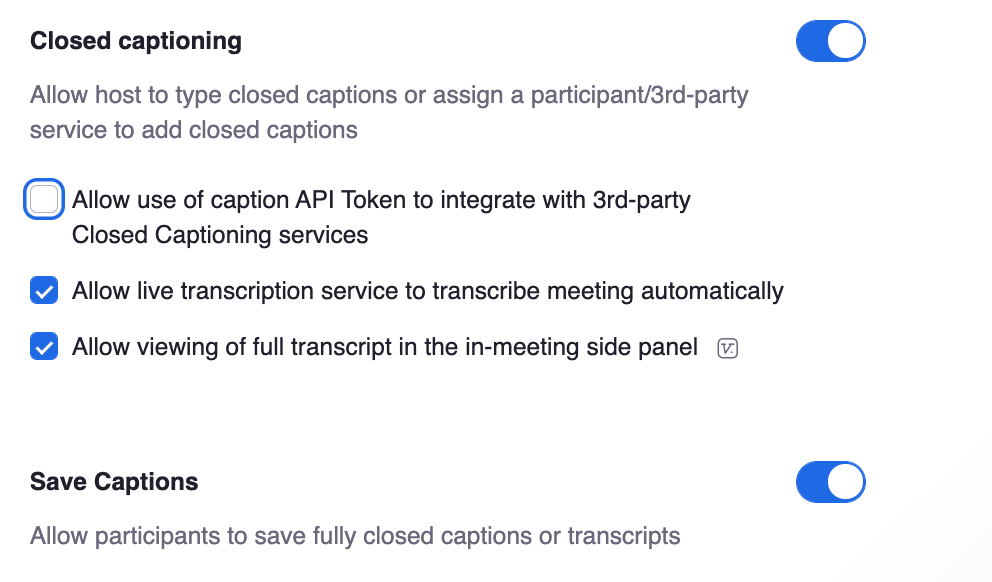
- For all attendees:
- Enter your Zoom Meeting.
- Click on the "Live Transcript" button at the bottom of the screen.
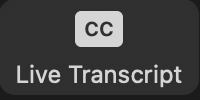
- If you are the host, a screen will popup will appear asking you to enable live transcription.
- Select Live Transcription Enable.